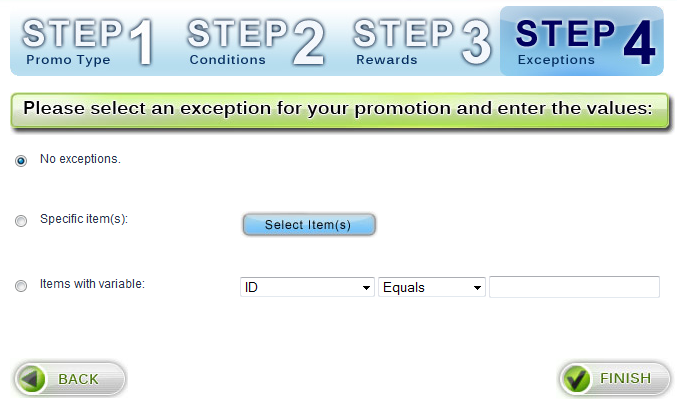Step 4 - Exceptions
This step will only be available if the reward specified in step 3 is a percentage off the order, of discounted items based on a variable.
"Exceptions" are exceptions to the REWARD. For example, if your promotion is buy 3 shirts, get 1 shirt free, and you wanted to exclude a few shirts from being given free, you would set the excluded shirts here.
There are two ways to identify which items will be excluded from the reward (See screenshot below in area #1 and #2). We recommend using method #2 in for most promotions.
Method 1 - (see screenshot area #1 below) "_ free or discounted specific item(s)" - Allows you to choose items by their respective names.
- Click the blue button called "Select Item(s)".
- A window will open that allows you to enter item names.
- The system will automatically begin showing you names as you type.
- Click the "Add" button to move the down into the list of items to exclude.
- To remove items from this list, select the item, and click the "remove" button.
- When you are done selecting the items, click "Proceed".
Method 2 (recommended) - (see screenshot area #2 below) Items with variable" - Allows you to identify items by a variable. Using this method you can exclude custom groups/categories of items.
- Select which variable to use to identify the items. You may choose ID, Code, Name, Selling Price (If there is a saleprice, then sale price will be used. Otherwise price will be used.), or 1 of 5 custom variables which are defined in the store editor.
- Next, select how to match the variable. You may choose Equals, Not Equals, Includes, Excludes, Greater Than, Less Than, Begins With, or Ends With.
- Finally choose the value or string to match the variable with.