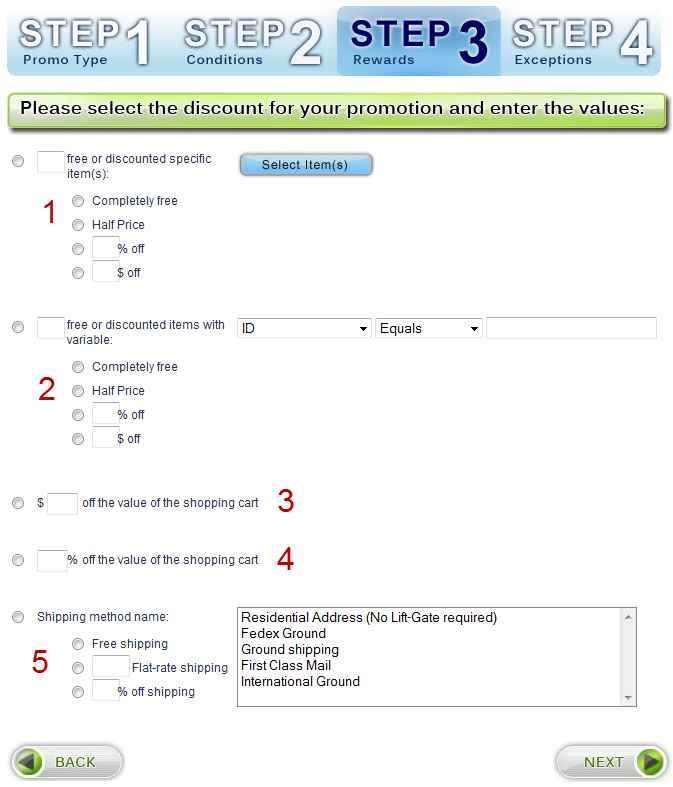Step 3 - Rewards
Step 3 allows you to specify the reward(s) that the customer will receive when the condition(s) from Step 2 are met.
Rewards can be any of the following:
- Free or discounted items
- Dollar amount off the total order
- Percentage off the total order
- Free or discounted shipping with the ability to select the applicable shipping method(s)
Free/Discounted Item(s) - There are two ways to identify which items will be free or discounted (See screenshot below in area #1 and #2). We recommend using method #2 in for most promotions.
Method 1 - (see screenshot area #1 below) "_ free or discounted specific item(s)" - Allows you to choose items by their respective names.
- Enter the number of items you will be discounting in this reward. For example, if the promotion is buy 2, get 1 free, then you would enter a 1. If the promotion was buy $100 or more and get 3 free t-shirts, you would enter a 3.
- Click the blue button called "Select Item(s)".
- A window will open that allows you to enter item names.
- The system will automatically begin showing you names as you type.
- Click the "Add" button to move the down into the list of items. Customers will be able to receive the reward from the items that you added to this list.
- To remove items from this list, select the item, and click the "remove" button.
- When you are done selecting the items, click "Proceed".
- Select the appropriate discount. You may choose from completely free, half price, _%off, or _$off.
Method 2 (recommended) - (see screenshot area #2 below) "_free or discounted items with variable" - Allows you to identify items by a variable. Using this method, you can create custom groups/categories of items.
- First enter the number of items that you will be discounting in this reward.
- Select which variable to use to identify the items. You may choose ID, Code, Name, Selling Price (If there is a saleprice, then sale price will be used. Otherwise price will be used.), or 1 of 5 custom variables which are defined in the store editor.
- Next, select how to match the variable. You may choose Equals, Not Equals, Includes, Excludes, Greater Than, Less Than, Begins With, or Ends With. Finally choose the value or string to match the variable with.
Dollar Amount Off Total Order - Enter the dollar amount to discount the total order. (See screenshot area #3 below)
Percentage Off Order - Enter the percentage to deduct from the SUBTOTAL (value of items) in the cart. (See screenshot area #4 below)
Free or Discounted Shipping - Select how you will be discounting the shipping. (See screenshot area #5 below) You have 3 choices:
- Free shipping
- _Flat-rate shipping - Enter the dollar amount to charge for shipping. The number you enter will be the shipping rate for the order regardless of the weight/size of the items that are in the order.
- _Percent off shipping - Enter a percentage to discount the actual shipping rate for the order.
After selecting the method of discounting shipping, select the applicable shipping method(s). You may select multiple methods by holding down the CTRL key and clicking each method that applies.
Once you have selected the reward, click the "next" button.