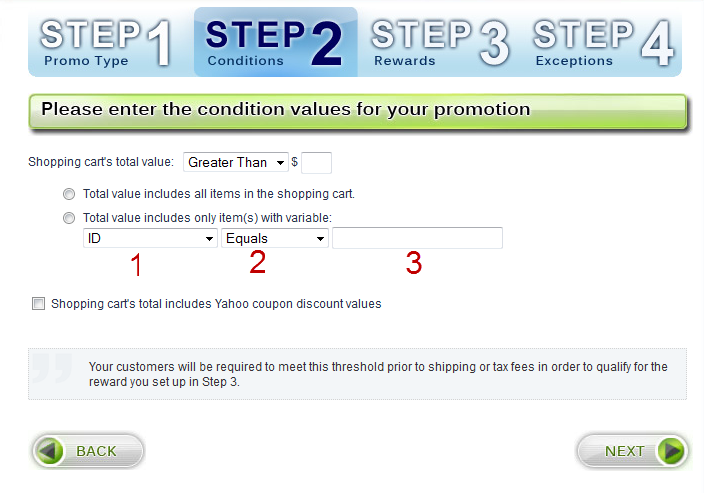Step 2 - Conditions - By Cart Value
In Step 2 (conditions), if you selected "By Cart Value" as the condition type, follow these steps to set the value requirements:
In the "Shopping cart's total value" prompt, select whether the order value should be greater than, less than, or equal to the set value. In most cases you will need to select "Greater Than". Enter the value to use for this promotion. In almost all cases you will use "Greater Than". This means that the order value must be greater than the set value for the rewards to be given. Keep in mind that if you use "Greater Than", the order value must be HIGHER than this value. For example, if you enter $50.00, and the order value is $50.00, the reward will NOT be given. For the reward to be given, the order value must be at least $50.01. So if you wanted all orders $50 and over to receive a reward, you would enter $49.99.
The same logic applies to "Less Than".
Next, select whether the order value being checked applies to all items in the cart, or only specific items.
If you select only specific items, you will need to identify which items will be counted. Follow these steps to identify the items:
- Select which variable to use to identify the items. You may choose ID, Code, Name, Selling Price (If there is a saleprice, then sale price will be used. Otherwise price will be used.), or 1 of 5 custom variables which are defined in the store editor. (See prompt #1 in the screenshot below.)
- Next, select how to match the variable. You may choose Equals, Not Equals, Includes, Excludes, Greater Than, Less Than, Begins With, or Ends With. (See prompt #2 in the screenshot below.)
- Finally choose the value or string to match the variable with. (See prompt #3 in the screenshot below.)
Lastly, if you want to the order total to be calculated AFTER Yahoo! store coupons are calculated, check the box labeled "Shopping cart's total includes Yahoo coupon discount values".
When you are done, click next to proceed to step 3.