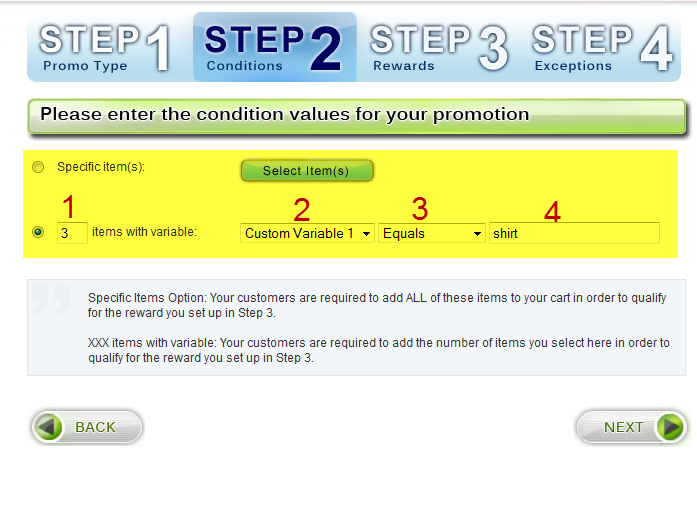Step 2 - Conditions - By Cart Contents
In Step 2 (conditions), if you selected "By Cart Contents" as the condition type, use the following steps to select the items need to receive the reward.
"Cart Contents" means that specific items or items from a group must be added to the cart in order to receive the reward.
On this page, you will see two primary ways of identifying these items. (We recommend using the 2nd method in almost all cases.)
The first method, "Specific Item(s)", allows you to choose items by their respective names.
- Click the blue button called "Select Item(s)".
- A window will open that allows you to enter item names.
- The system will automatically begin showing you names as you type.
- Click the "Add" button to move the down into the required list of items.
- To remove items from this list, select the item, and click the "remove" button.
Please note that customers will be required to purchase ALL items you select in this method. It is NOT a group of items that customers can choose from. If you need to create groups of items to choose from, use the second method of selecting items.
The second method is an excellent way to identify items and/or groups of items.
- First select how many items need to be purchased for this promotion. (See prompt #1 in the screenshot below).
- Select which variable to use to identify the items. You may choose ID, Code, Name, Selling Price (If there is a saleprice, then sale price will be used. Otherwise price will be used.), or 1 of 5 custom variables which are defined in the store editor. (See prompt #2 in the screenshot below.)
- Next, select how to match the variable. You may choose Equals, Not Equals, Includes, Excludes, Greater Than, Less Than, Begins With, or Ends With. (See prompt #3 in the screenshot below.)
- Finally choose the value or string to match the variable with. (See prompt #4 in the screenshot below.)
- When you are done, click "Next" to proceed to Step 3.