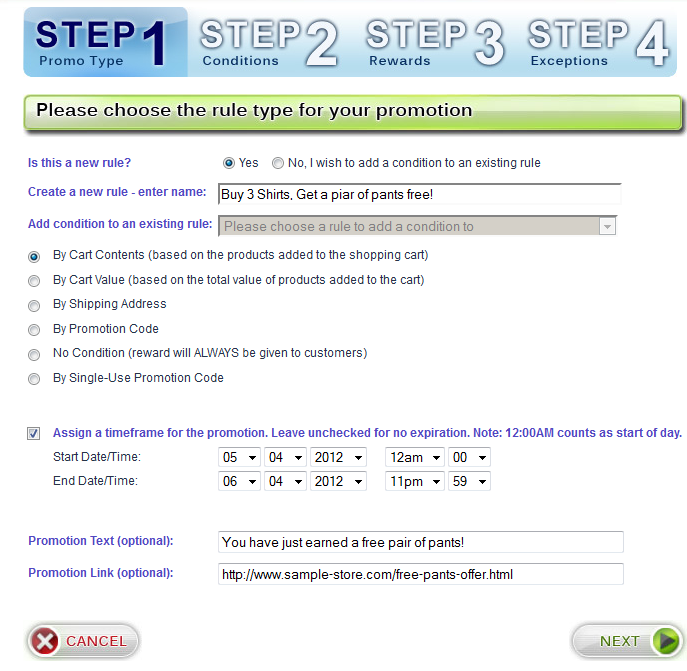Creating (or editing) a Promotion - Step 1
This page is part of a 4 step process in creating a promotion. You will be prompted with the following:
Is this a new rule? - Select "yes" if you are creating a new promotion. Select "no" if you are creating a new condition to add to an existing promotion.
Create a new rule - enter name - Only for when creating a new promotion. Enter the name of the promotion. Keep in mind that your customers will see this during the checkout process, so it is important to use clear and easy to understand wording. For example: Buy 2 get 1 Free.
Add condition to an existing rule - Only when "no" is selected in the first prompt. Select the existing promotion from the dropdown that you wish to add a condition to.
Next, you will see 6 radio button style choices to select from. You should select the one that matches the type of condition that you will be using for this promotion or additional condition. The list is as follows:
- By Cart Contents - Use this if you want the customer to have to purchase specific item(s) before giving the reward.
- By Cart Value - Use this if the total value of the cart needs to reach a specific threshold before giving the reward.
- By Shipping Address - If the customer's shipping address is within the specified location, the customer will receive the reward.
- By Promotion Code - If the customer enters a speficied promotion code during checkout, the customer will receive the reward.
- No Condition - The customer will ALWAYS receive the reward.
- By Single-Use Promotion Code - If the customer enters a valid promotion code, the customer will receive the reward. However, these promotion codes are only valid for one use.
Assign a timeframe for the promotion. Leave Unchecked for no expiration. Note 12:00 AM counts as start of day. - Check this box, and set a start time/date and end time/date for this promotion to run.
Promotion Text (optional) - If not left blank, at the top of the shopping cart, your customers will see a box that contains the text that you enter here. You can use this text to provide information about the promotion.
Promotion Link (optional) - enter the full URL including the http:// to speficy a link for the text in the previous prompt.